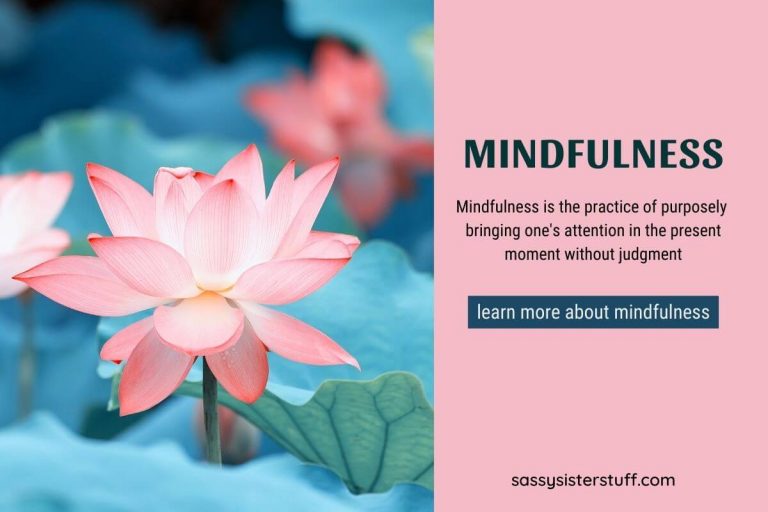15 Easy Fixes for Common Computer Problems
Computers are helpful tools but can be frustrating when something goes wrong. Luckily, many common computer problems have simple solutions that don’t require a tech expert. Knowing basic troubleshooting steps can save you time, money, and stress.
Whether your computer is running slow, won’t connect to the internet, or just isn’t acting right, these tips can help. Here are easy solutions for everyday computer issues that almost anyone can try.
Restart Your Computer

Sometimes, the easiest fix is the most effective. Restarting your computer can clear up memory issues and reset background programs causing problems.
It gives your system a fresh start without changing any files. Try this first before trying more complicated steps. You’d be surprised how often this simple step works.
Check Your Internet Connection

If websites aren’t loading or videos keep buffering, your internet might be the issue. Make sure your Wi-Fi is turned on and connected to the correct network.
If that doesn’t help, unplug your modem and router, wait 30 seconds, and then plug them back in. This can often fix slow or dropped connections. Always check the basics before assuming your computer is broken.
Close Unused Programs and Tabs

Too many open programs or browser tabs can slow your computer down. Closing the ones you’re not using frees up memory and helps your system run more smoothly. If your computer feels sluggish, try shutting down heavy programs like video editors or games. Even a few extra browser tabs can make a difference. A cleaner workspace leads to better performance.
Run a Virus Scan

Malware or viruses can cause strange behavior, such as pop-ups, crashes, or slow speeds. To scan for threats, use your computer’s built-in antivirus or a trusted program.
Most antivirus tools let you quickly scan in just a few minutes. If anything suspicious is found, follow the program’s instructions to remove it. Regular scans help keep your system safe and running well.
Update Your Software
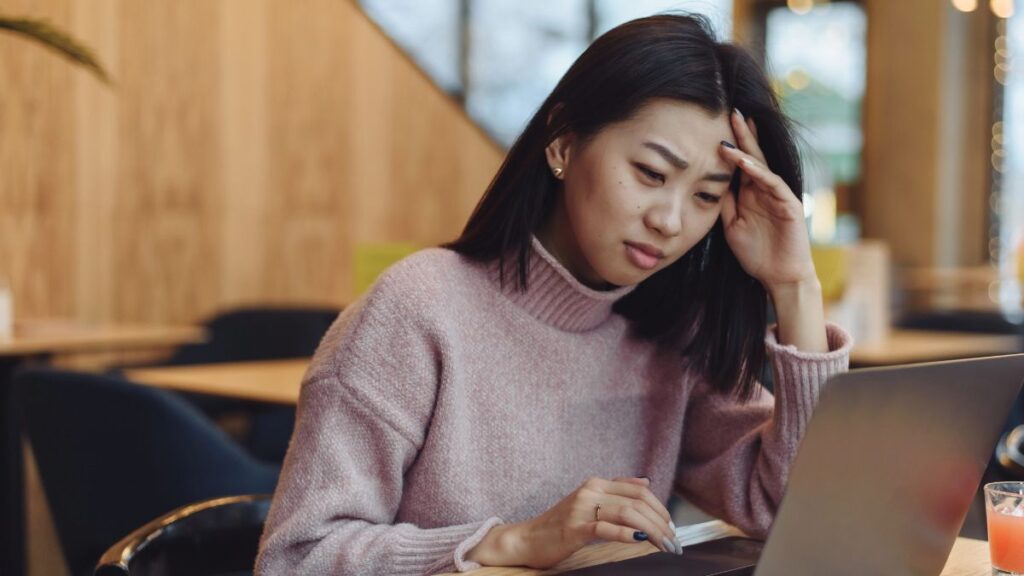
Outdated programs or system software can cause errors or compatibility problems. Check for updates for your operating system, apps, and antivirus software.
Updates often fix bugs and improve security. Most computers have a setting to check for updates automatically. Keeping everything current helps prevent many common issues.
Check Your Keyboard and Mouse

If your keyboard or mouse isn’t working, try unplugging it and plugging it back in. For wireless devices, check the batteries or reconnect using Bluetooth.
Sometimes, a simple reset or changing the USB port solves the problem. If keys are sticking or the mouse is lagging, a quick cleaning can also help. Always check the hardware before assuming it’s a bigger issue.
Free Up Hard Drive Space

If your computer is slow or freezing, it might run out of storage space. Delete files you no longer need or move photos and videos to an external drive or cloud storage.
Empty your recycle bin and remove unused programs. A full hard drive can slow down performance and cause crashes. Clearing space helps your computer breathe easier.
Adjust Display Settings

If your screen looks strange or blurry, your display settings may need to be adjusted. Go to your settings and check the screen resolution and brightness levels.
Make sure you’re using the right display driver for your graphics card. This can fix issues like stretched images or flickering. Getting your display settings right makes working on your computer more comfortable.
Clear Your Browser Cache

If web pages are loading slowly or not showing correctly, your browser’s cache might be the issue. Clearing the cache removes stored data that may be outdated or corrupted.
This can improve browsing speed and fix website glitches. Most browsers let you clear your cache under settings or history. It’s a quick way to refresh your internet experience.
Use Task Manager to Spot Problems

Open the Task Manager to see what’s running if your computer suddenly slows down or freezes. It shows which programs are using the most memory or CPU.
You can close any that are taking up too many resources. This helps identify what’s causing the slowdown. Knowing what’s happening behind the scenes makes troubleshooting easier.
Check for Loose Cables

Sometimes, a simple hardware problem is just a loose connection. Make sure your power cord, monitor cable, and other wires are plugged in securely.
A loose plug can cause your screen to go black or your computer not to start. Check both ends of the cable to be sure. This quick step can save you from unnecessary panic.
Try Safe Mode
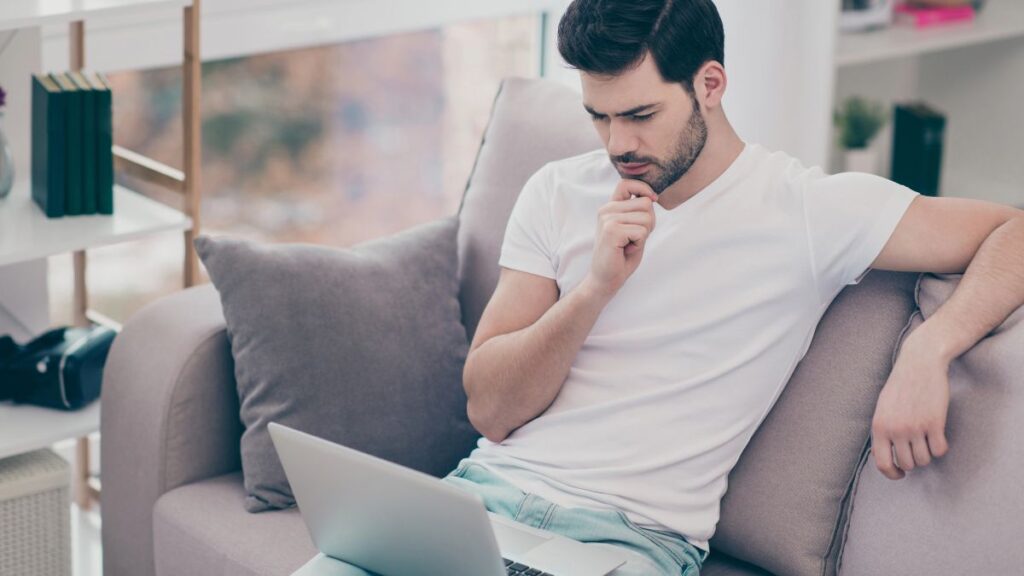
If your computer keeps crashing or won’t start properly, boot into Safe Mode. This starts your system with only the basics and can help you figure out what’s wrong.
From there, you can uninstall programs or run system checks. Safe Mode is helpful when your desktop won’t load correctly. It helps isolate the problem so you can fix it.
Uninstall Problematic Programs

If your computer started acting up after installing something new, that program could be the cause. Go to your settings and uninstall any suspicious or unnecessary software.
Sometimes, new programs conflict with others or take up too many resources. Removing them can return your computer to normal. Always be careful when adding new software.
Check for Overheating

If your computer shuts down randomly or makes a lot of noise, it might be overheating. Make sure vents aren’t blocked and fans are working.
Dust buildup inside the computer can also cause heat problems. Use compressed air to clean out your vents carefully. Keeping your computer cool helps it last longer and perform better.
Reset to Factory Settings (as a Last Resort)

Consider a full reset if nothing else works and your computer still has problems. This will return your system to how it was when you first got it.
Back up important files first because a factory reset erases everything. After the reset, your computer should run like new. It’s a big step, but sometimes it’s the best solution.
Related: 15 Clever Hacks To Reduce That Never-Ending Grocery Bill

Managing grocery expenses can be challenging for many households, especially with rising food costs and fluctuating budgets.
However, with some creativity and resourcefulness, you can implement numerous clever hacks to reduce your never-ending grocery bill without sacrificing the quality or variety of your meals.